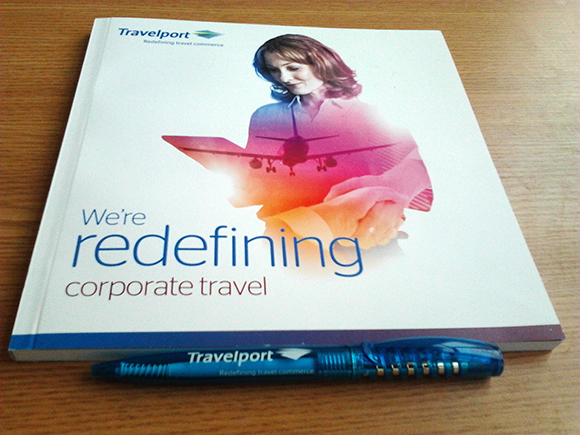If you have changed the name of your printer from Windows, Worldspan won’t print the tickets anymore. Here is how to fix the problem.
So open Worldspan and login
From there, go to “Settings”. The settings should be on the top bar.
From settings, click on Host Print Manager.
Maximize the window.
Expand “Local Machine”.
You should see there “HPM” and some numbers.
Now expand “HPM” and the numbers.. and you should see “some numbers.. Multi Function”.
There are three options there, “Serial”, “Parallel” and “Windows Print Device”.
Click on Parallel and then select the printer from the window that will pop up. And then click on “Windows Print Device”.
Close the window from the red cross button from the UI. Click ok when it will be asked. Close and open the HPM service and try to print something from Worldspan.
As I said, this issue happens if the name of the printer is changed from Windows. Worldspan will keep the old name of the printer and obvious it won’t connect it.
So you need to tweak these settings in order to change the name of the printer from Worldspan.