How to install Windows 7 or Windows 10 from a DVD on a Lenovo IdeaCentre All-in-One 700, enter bios?
Other tips about this device, how to boot from the CD/DVD.
The following tips and instructions are also for other IdeaCentre models from Lenovo.
Models like: C40-30, B50-30, C50-30, B50-30, 300-221ISU, 700-27, B4030, 300, 700-22ISH.
Lenovo IdeaCentre All-in-One 700 Mouse and Keyboard
Lenovo IdeaCentre All-in-One 700 comes with wireless mouse and keyboard. The mouse require a single AA battery while the keyboard requires two AAA batteries.

The mouse should come with batteries.
The wireless receiver is located inside the mouse door where you need to insert the battery.
Remove the wireless dongle and insert it in one of the USB ports from the computer.
Insert the AA battery inside the mouse.
For the keyboard, there is a door on one of the sides.
You can also check the manual because it has pictures.
Insert the two AAA batteries inside the keyboard and restart the computer.
Both the mouse and the keyboard should be functional at this point.


Lenovo IdeaCentre All-in-One 700 enter bios?
While restarting the computer, continually press the “F1” button.
Keep pressing until the computer will enter BIOS.
Booting the CD/DVD setting in order to install Windows.
To install Windows 7, 8 or 10 (from DVD), from the startup tab from Bios, select “Boot mode” > “Legacy Only”.
Restart the computer and enter BIOS again.
Again from the startup tab, select “primary boot sequence” > set “DVD-RW” as primary.
Use the + and – keys from the keyboard.
Restart the computer.
It should now boot from the DVD and you will be able to install Windows.


Lenovo All-in-One 700 Drivers
Big problems here.
The computer package doesn’t come with a cd with drivers.
After installing Windows 7, I’ve tried to connect an external HDD to see if the computer will recognize it and it didn’t.
So even if I would have found the drivers on the web, copy them on the HDD so I can install them from there, the computer would just not let me use the external HDD.
You can create a CD/DVD with the drivers but who knows if that will work.
And it’s a lot of trouble.
After that, I’ve installed Windows 10. (I’m more comfortable with Windows 7 but I didn’t had a choice here).
For Windows 10, the computer doesn’t need any drivers.
The most important ones like WIFI, sound etc are going to be installed with Windows 10.
After the installation, you can check from “Device Manager” and update the drivers from the web (by “searching the web”).
In Windows 10, this feature finally works.
It will load and install even the graphics card drivers.
First impressions about this all in one PC
The computer looks really good.
The screen is like a mirror, very glossy, very high quality.
It reflects as you can see in the pictures.
It moves very smooth. It’s a pleasure to use it with Windows 10.
It is worth the money if you need a computer to work different office jobs, programming, design etc.
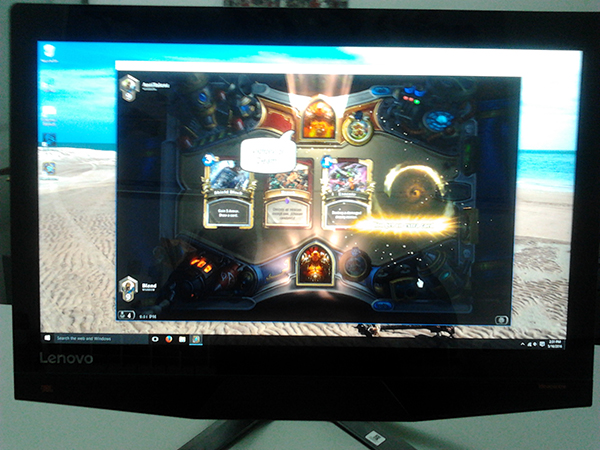
However, it’s not very good for gaming.
I’ve tried to run Hearthstone (the TCG game made by Blizzard), and I had to set everything on low because there was a bit of lag when I was moving the cards in the game.
