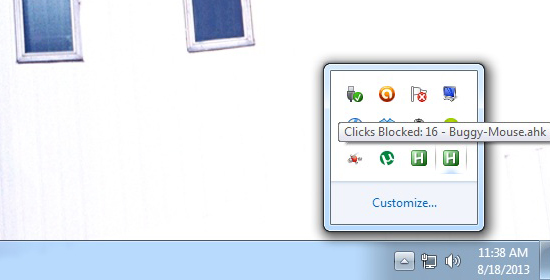Many users have expriences the Razer Naga mouse double click issue, however, there is a fix for this.
There is a program and a script that is fixing the issue.
The software will just block any “non-human” clicks, the one that the mouse is doing wrong.
The program will filter all the bad clicks and the issue will be gone.
There is a video on YouTube that explains in detail what you need to do, make sure you check it out.
Razer Naga mouse double click fix steps
Download “autohotkey”, it is a free program. You can find the program here: autohotkey.com.
Download the script for autohotkey, it’s called “Buggy-Mouse”.
“Buggy-Mouse” is basically a .txt file that has some code in it. Download the script from here (our mirror).
Once you have installed autohotkey, copy “Buggy-Mouse” into “my documents” or anywhere on your PC where it won’t be deleted by mistake (don’t put it on your desktop).
Right click on “Buggy-Mouse”, the .txt file > open with “autohotkey”.
You should notice a “H” icon in your systray that should remain active. If you right click on the icon, the first option should be “clicks blocked”. That is the script running.
Test your mouse to see if you get any more double clicks.
I’m not sure if this trick works for other mice except Razer Naga, but you can try, users have said that it works for any mouse, Razer or non Razer.
Also, I’m not sure if the script will auto-run at Windows start-up or you need to activate it all the time.
You can probably try to add it to your “Start up” in Windows.
In my case, I was able to use my Razer Naga for about 2-3 years, without having to worry about the double click issue, until I’ve replaced it one day with a Razer Naga Hex V2 which still holds to this day.