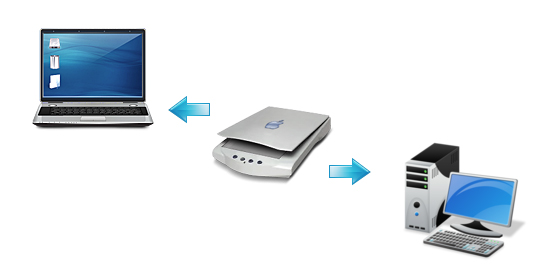I recently had a tech job for company, they asked how to share a scanner in LAN?
Their scanner was a Samsung SCX 4623F, a pretty common device, printer and scanner.
If two computers are sharing the same printer / scanner, normally only the printer being shared will work on the PC that is using the printer by LAN (is not wired).
In my case, after downloading the scanner drivers, I couldn’t solve the issue.
Samsung SCX 4623F has an utility software named “Samsung Scan and Fax” but this didn’t do anything.
I’ve managed to fix the issue by installing a free software called “Blindscanner”.
You can download the free version from here.
The standard version is the free one.
Even if this sounds too complicated, it is actually not.
Installing this software is as easy as installing the drivers.
To share the scanner in LAN, download and install this software as it follows:
On the PC that has the printer / scanner wired, install the server option.
On the other PC that is using the printer / scanner by LAN, install the client option.
The server program should run all the time if you want to share the printer / scanner (it will auto-start when Windows is starting).
I had no issues by using this software on Windows XP, it probably works fine on Windows 7 and 10, even though as I said, I haven’t tried.
If you want to scan more papers without having to click “next” all the time, select an option that is called “feed” or whatever is called, from the client program.
If you want to scan from the PC that has the printer / scanner wired, use the Samsung Scan and Fax utility program that comes with the driver.
This program really managed to save me from the trouble.
I think that it also has a paid version, but the free one also worked for me.