If it happens that your Thunderbird Inbox is empty, your emails are missing, you can do a few things.
First of all, restore the inbox from a backup if you have any.
If you have no backups, then you will need to have access to the server emails, from CPanel, webmail. You need to check that the emails are still present on webmail. If they are, you will need another computer where you will need to install Thunderbird and set up your email account.
Once the email account is installed, it will automatically download all the emails from the inbox (webmail).
After it is done, you need to create a new folder inside local folders (Thunderbird).

From Thunderbird, right click on an email account > server settings. Notice the path from local directory.
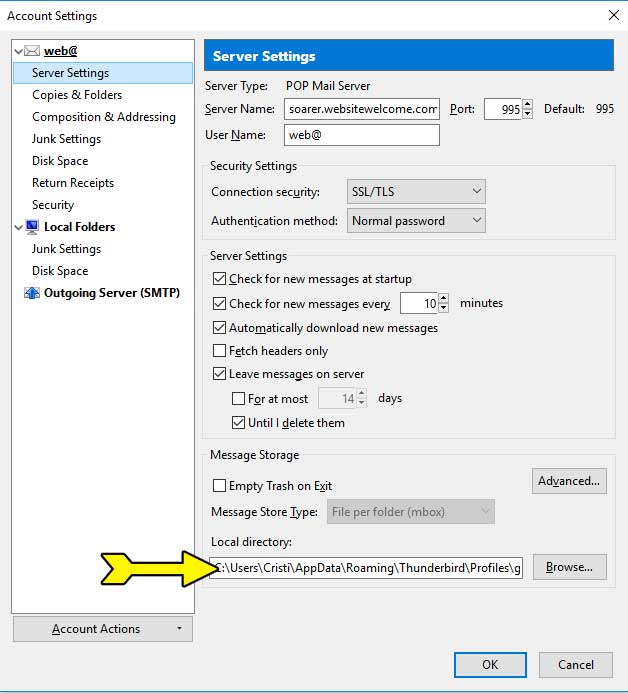
Copy paste that path into Windows explorer.
Copy the inbox file into local folders and rename the inbox file exactly with the name that you have assigned when you have created the folder.
Restart Thunderbird, now all the old emails from the inbox are now inside this new created folder.
Now it is time to move the folder from this computer to your main computer that had the initial issue.
Create a folder under local folders from your main computer, Thunderbird.
Copy the folder file from the second computer to the main computer, again by checking the local directory path.
Restart Thunderbird, you will be able to see the old inbox as in this new folder.
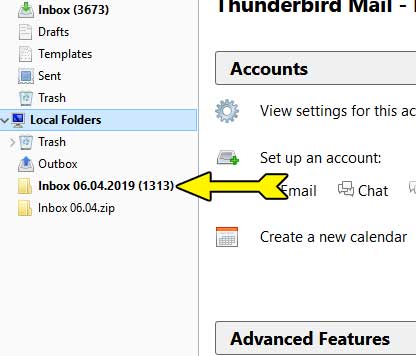
Your normal inbox will now be empty and will get only emails from now on.
This is a simple fix.
If you don’t manage, I can offer professional help for cheap price. Leave a comment if you need help.
