If your Thunderbird doesn’t start on Windows 10, 7 etc, you can try a few things.
The thing that will 100% make it work.
First, backup your Thunderbird folder that keeps your profile, local folders and emails. Just copy it somewhere safe on your hard drive.
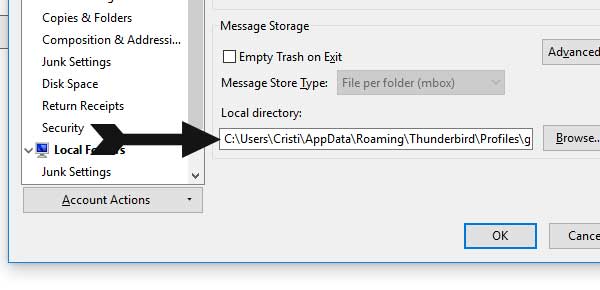
It should look like this, but since you can’t start Thunderbird to see the path, you will have to guess it and find it inside your computer, usually it is on “C:\Users\_your username_\AppData\Roaming\Thunderbird\Profiles\gmoxrnpc.default\Mail\_something here_”.
Then go to Control Panel and uninstall Thunderbird. Go to Google and download a fresh new copy of the Thunderbird client, install it.
Launch Thunderbird, it should work with no issues and everything will be where it whas, emails, folders, local folders etc.
Before doing all this, you can try a few more things.
Start Windows in safe mode. Type “msconfig” in the Windows search bar and go to the “boot” tab and enable “safe boot” and restart.
To get rid of the “safe mode”, read this article on how to do that.
Start Thunderbird from Windows safe mode, see if it starts.
Another thing to try is to see is if it has any open processes from normal Windows mode (not safe mode). If it has, just end them and try to start again.
Overall, if you just uninstall and install it back, it should work with no issues.
If you need professional help, please leave in the comments.
What can cause all this?
It is very possible that a Windows 10 update to cause this.
